How to use Data Studio connector
What is Data Studio ?
Data Studio is a free online preview and data reporting solution provided by Google. It allows you to aggregate several data sources, to exploit them, edit them thanks to interactive dashboard and customizable reports to share them with your colleagues. The data acquisition is done through connectors, other than those offered by Google (Analytics, Search Console…), other editors can create theirs allowing theirs users to integrate their favorite app data.
For more information about the solution, go to the Google official page : https://marketingplatform.google.com/intl/en/about/data-studio/ .
« Cocolyze - Ranks » connector
Cocolyze offers you a connector in beta version allowing you to get your ranks and all the information related to them (SEO Value, Volume…) for each project!
To benefit from this feature, you need to install your connector :
1 - Go to Data Studio https://datastudio.google.com/
2 - In your dashboard, click on « Create » > « Data source » at the top left corner.
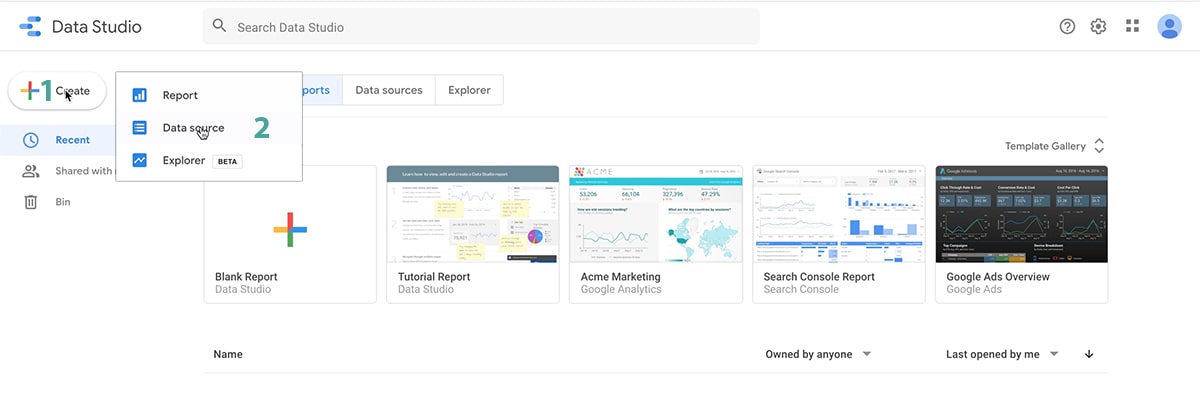
3 - In the connectors gallery, « Partner Connectors » category, click on « Build Your Own »
4 - Paste the app deployment ID in the field « Deployment ID » :
AKfycbzTD6bdfDx8n9odRAUSW1nGmAAdNM6ExTXhVae5hc2kfusW2NrtENxNJkU0yo2yMYJL
5 - Click on « VALIDATE »
The Cocolyze connector appears, as it is in beta version, it is not validated by the community, so you need to manually authorize it.
6. Click on « Cocolyze - Ranks »
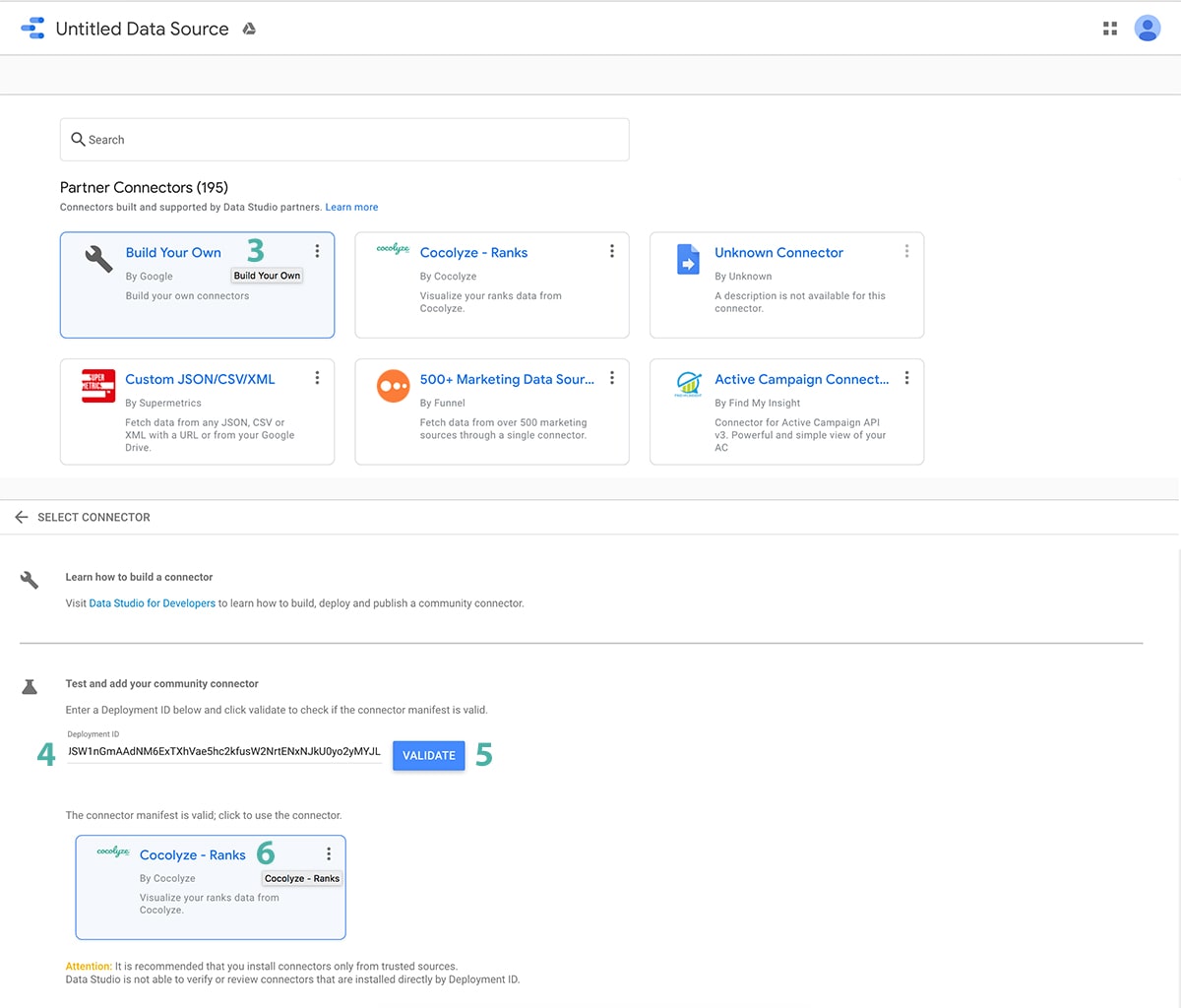
7 - Click on the « AUTHORIZE » button, then an authorization popup appears:
A - Click on the Google account linked to Data Studio
B - Click on « Advanced »
C - Click on the link « Go to Cocolyze - Ranks (unsafe) »
D - Click on the « Allow » button
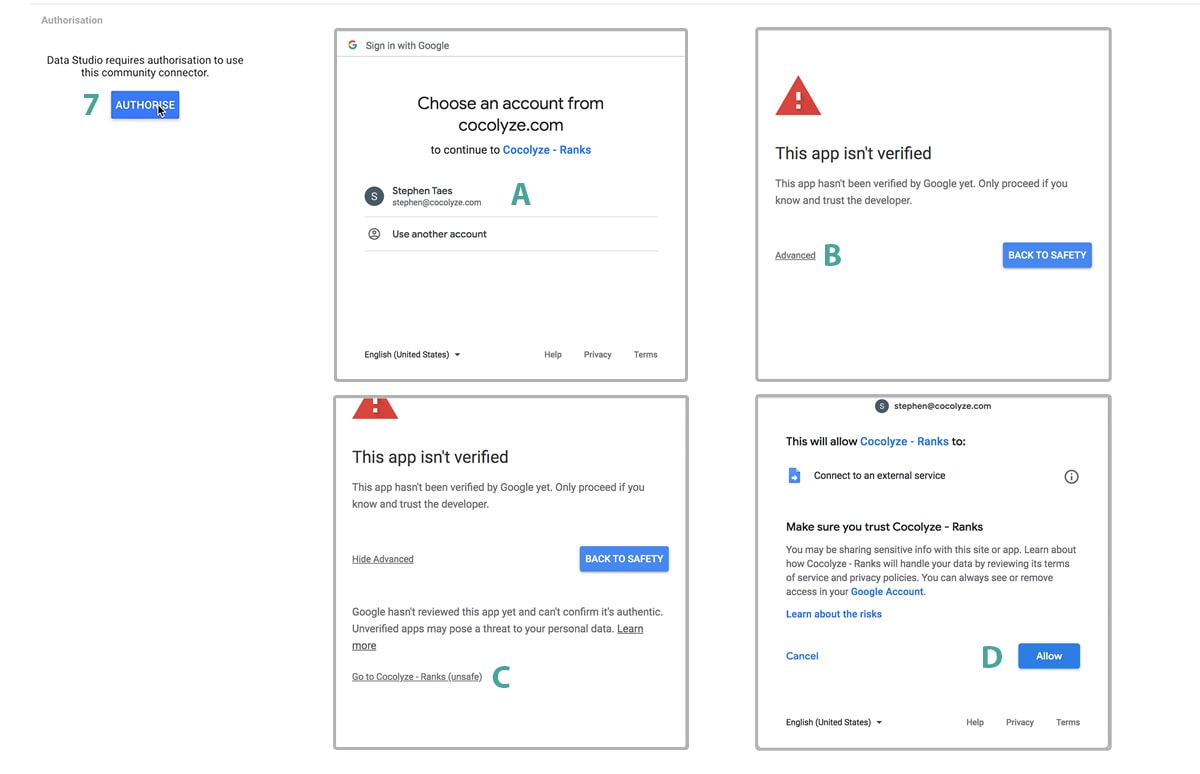
Once the authorization is done, you need to link the connector to your Cocolyze account in order to get the list of your projects and ranks.
8 - Fill out your Cocolyze ID in the form, your email address as user name and your password and click on « SUBMIT ».
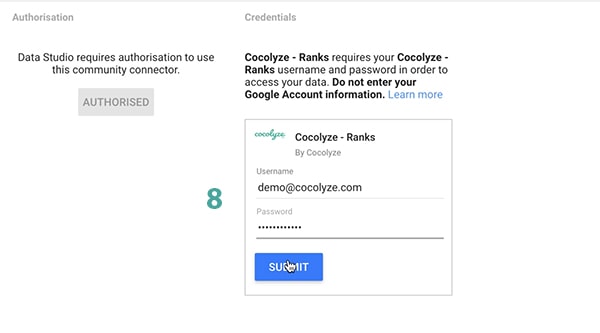
If your IDs are not valid, Google will inform you thanks to a message located at the bottom-left corner. Once you have been authenticated, you need to configure the project on which you want to create your report.
If your IDs are not valid, Google will inform you thanks to a message located at the bottom-left corner. Once you have been authenticated, you need to configure the project on which you want to create your report.
9. Select the project on which you want to create a report in the « Project » selector, you can tick the « Allow Project to be modified in reports » checkbox so that you will be next able to edit it directly from your report if you want your colleagues to access the other projects.
10. Click on the « CONNECT » button
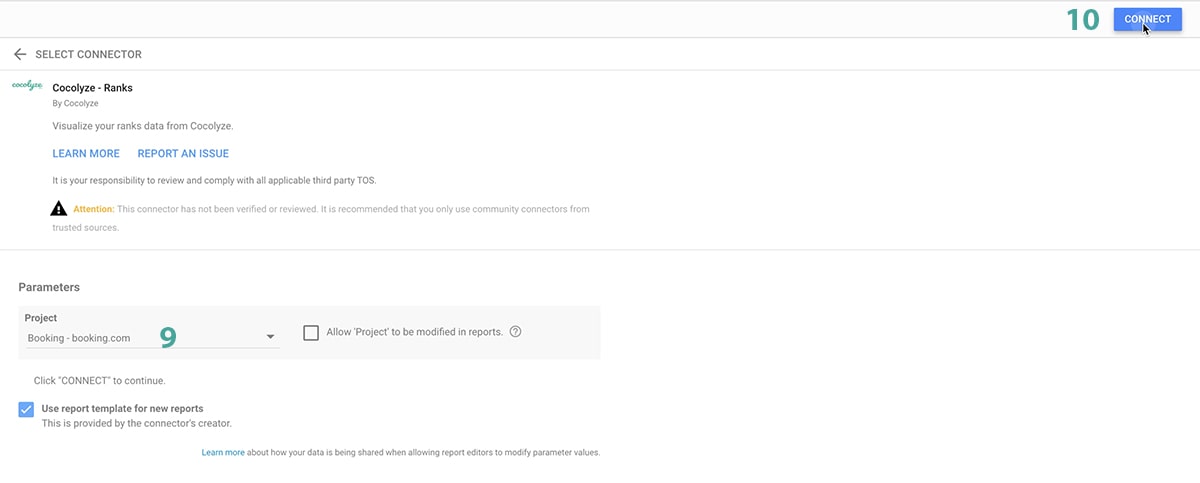
You can now access the data offered by the connector and you can use it as data source in your reports. Meanwhile, discover a report example resuming the overview of your ranks on Cocolyze interface.
11. Click on « CREATE REPORT » at the top right, then click on it again on the window « You are about to create a new report with this data source. »
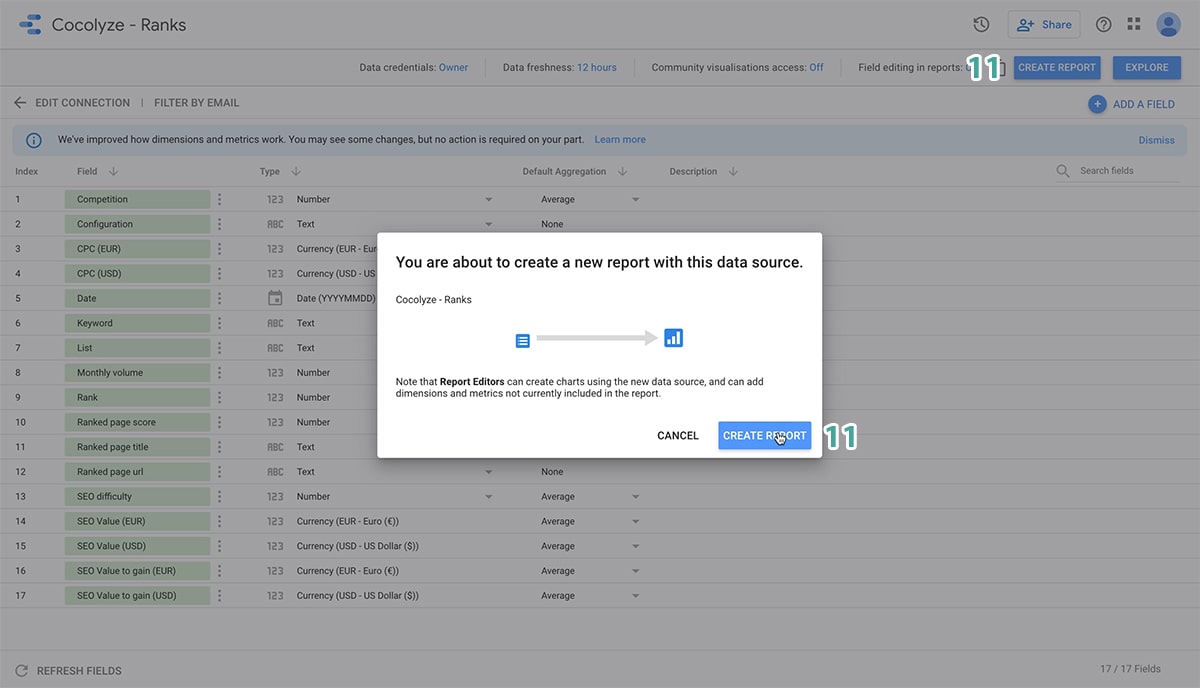
Enjoy !
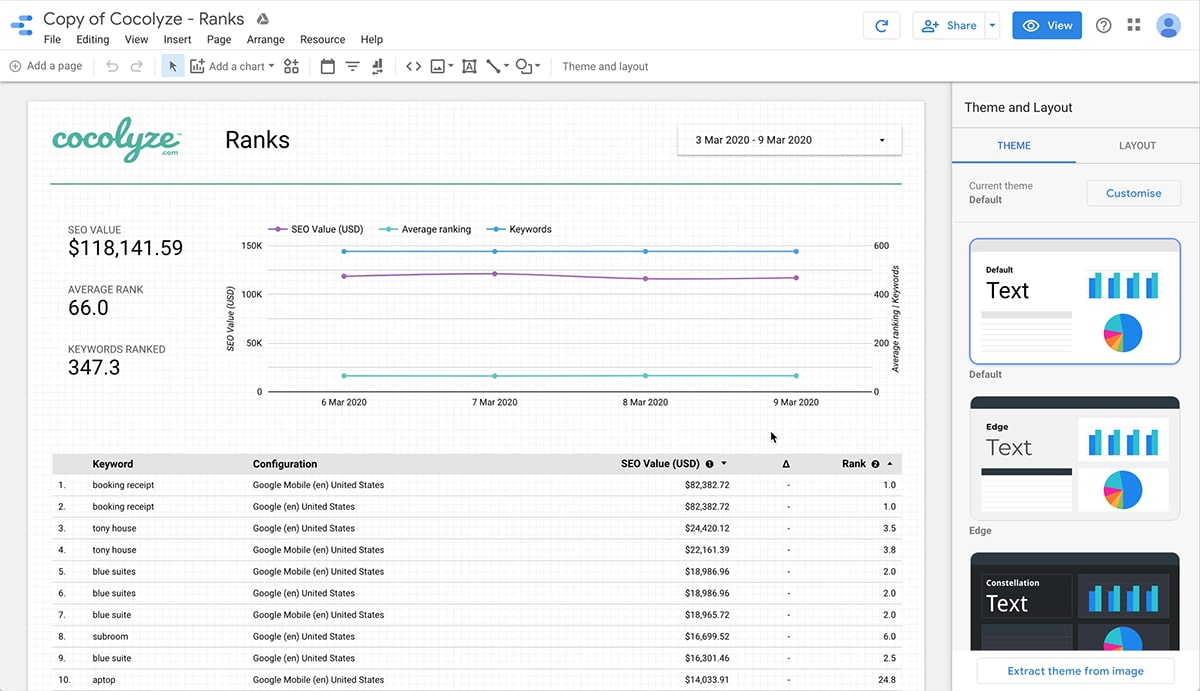
If you need help, feel free to ask the Data Studio community here: https://support.google.com/datastudio/?hl=en#topic=6267740
